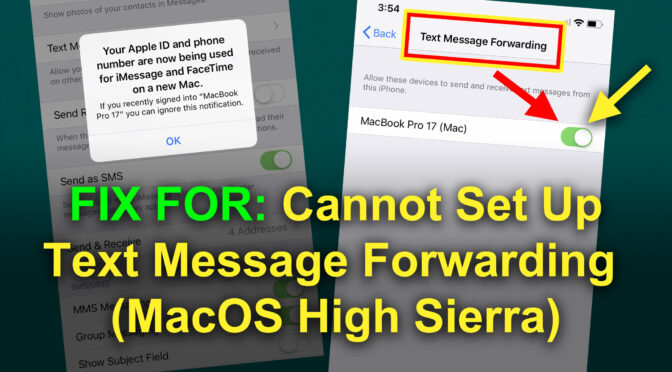Quite a few folks have been complaining on Apple fora and various websites that they cannot get (SMS) Text Message Forwarding to work again (after it was fine before some update). I was bitten with the same issue. None of the “fixes” I found in googling worked for me, but after banging my “sign out/ sign in” fixes around the four walls of my brain, I finally stumbled on a series of actions that worked. I cannot promise my situation will match yours, or that this will work, but perhaps it will help. (I have an iPhone XR with up-to-date iOS 12.1.4, and a MacBook Pro (17″) with MacOS High Sierra 10.13.6.)
- On Mac, under Messages > Preferences, I signed out of iCloud account. (Didn’t sign back in until a step shown below.)
- I finally broke down and turned on Two-Factor Authentication at https://appleid.apple.com/account/manage
- While at appleid.apple.com, I “removed” my Mac from being logged in, so I could force a new login of it.
- All the above required some “verifications” (authentications) back and forth to get iPhone and Mac logged (/back) into Apple ID / iCloud.
- On iPhone, turned off iMessage. Waited a minute.
- On iPhone, turned on iMessage (switched it back on).
- On iPhone, went to Settings > “My Name” > iCloud. There, under “Apps Using iCloud,” I found that “iMessage” was ‘turned off,’ as in ‘not using iCloud.’ I switched iMessage ON for iCloud usage.
- On Mac, went back to Messages > Preferences, and signed in again. This time, there was a new option shown to “Enable Messages in iCloud.” So…
- On Mac, I marked the box to “Enable Messages in iCloud.”
- On iPhone, under “Messages > Text Message Forwarding” the Mac was properly showing as a (switched off) option. Switched Text Message Forwarding on for the Mac. No code was needed or called for this time, and it stayed on!
I hope this helps someone. I did a lot of fiddling before trying this “set” of steps that worked, and while I think I have not forgotten any steps I took, I may have. However, hopefully this general approach will spark someone in the right direction, even if some additional jiggling is required for your situation.